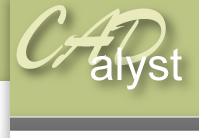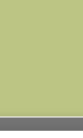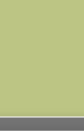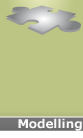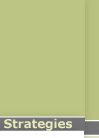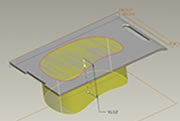|
Assembly level: Profile - profileProfile-profile tutorial21) Reopen the assembly, or select window activate if the assembly is already open. You will see that the features in ‘screen.prt’ have appeared in the correct orientation and are the correct size. 22) Save the assembly. 23) To see the real benefits of modelling in this manner Open up the part ‘screen_insert.prt’ by right clicking on it in the model tree and selecting open 24) Alter the shape of the sketch from which you created the original extruded hole by right clicking on the sketch in the model tree and selecting redefine (note: alter the SKETCH not the extrusion). 
25) Finish altering the sketch geometry before saving. 26) Then exit the part by selecting window close. 27) In the assembly file click ‘edit’ and ‘regenerate’. You will notice the screen shape has now updated. Save the assembly and exit. To obtain the complete model open the file ‘mobile_phone.asm’. 
|
 |