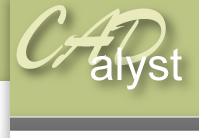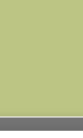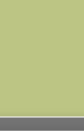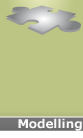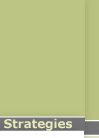|
Duplicate part4) In the mirror part dialogue box Select the option include all feature data’ from the options We now need to specify the part we want to mirror and the point about which we want to mirror it 4) First, highlight the ‘part reference’ box by clicking on before selecting ‘right_casing.prt’ from the model tree on the left hand side. Then highlight the planar reference box and select the datum plane named ‘REF_PLANE_FOR_COPY’ as the planar reference, and again select ‘ok’ . 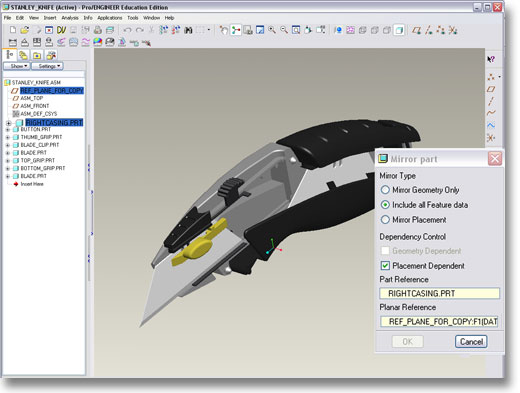
You can see that a new part has been added to the assembly. Unlike a mirror function we have created a separate part rather than an individual feature. 
To demonstrate that the geometry is independent; 5) Open the new part that you have just created by right clicking on the new part in the ‘model tree’ and selecting ‘open’. Inage 67) Spend some time altering or deleting some of that features that may not be required. Remember your changes will not appear in the assembly window until you select ‘edit’-‘regenerate’ 8) Save your changes and exit. |
 |